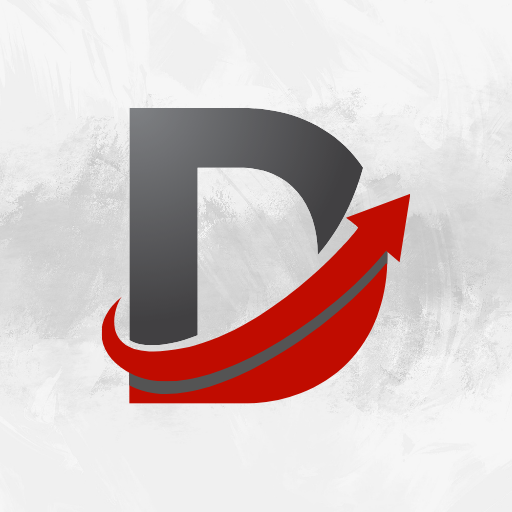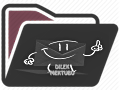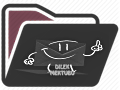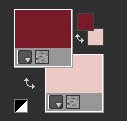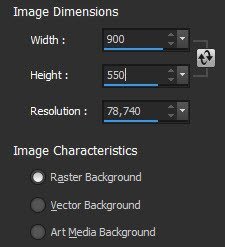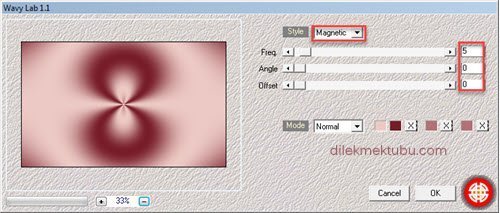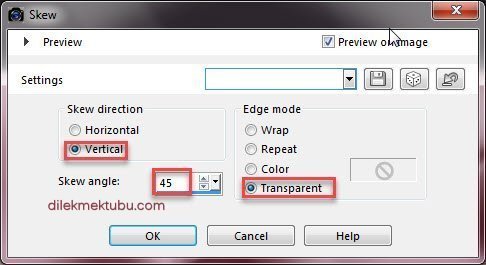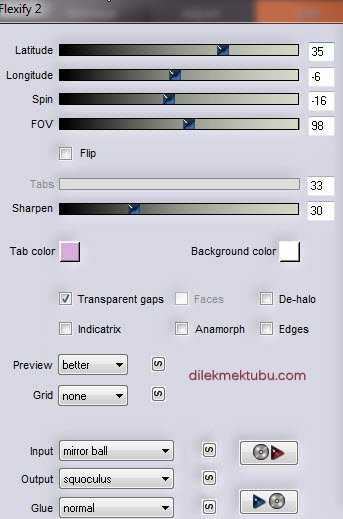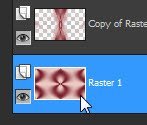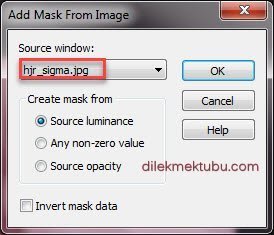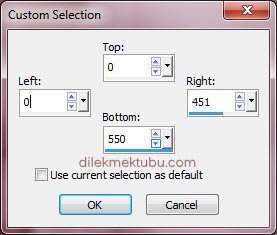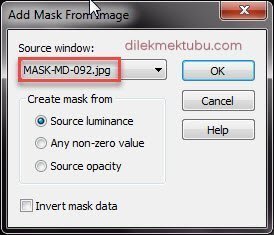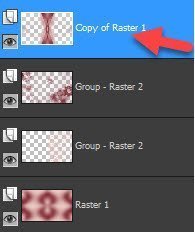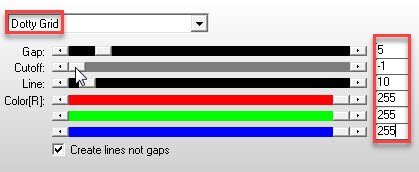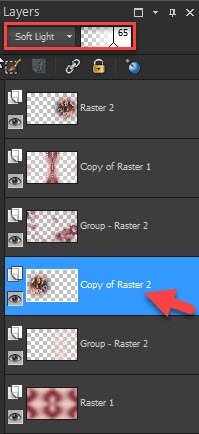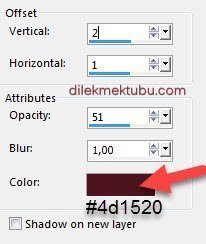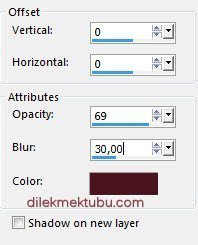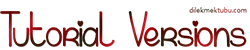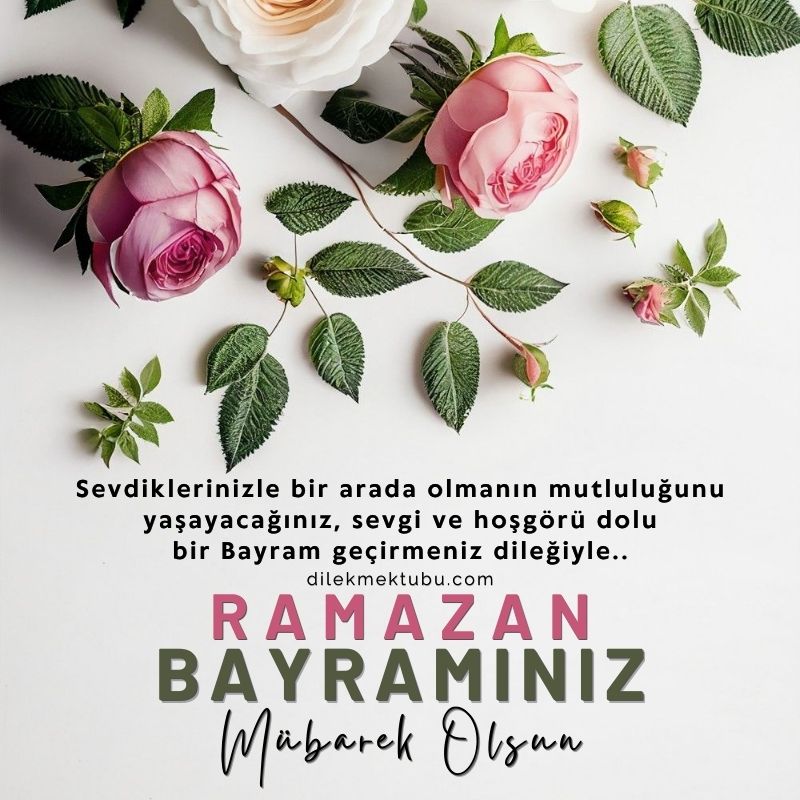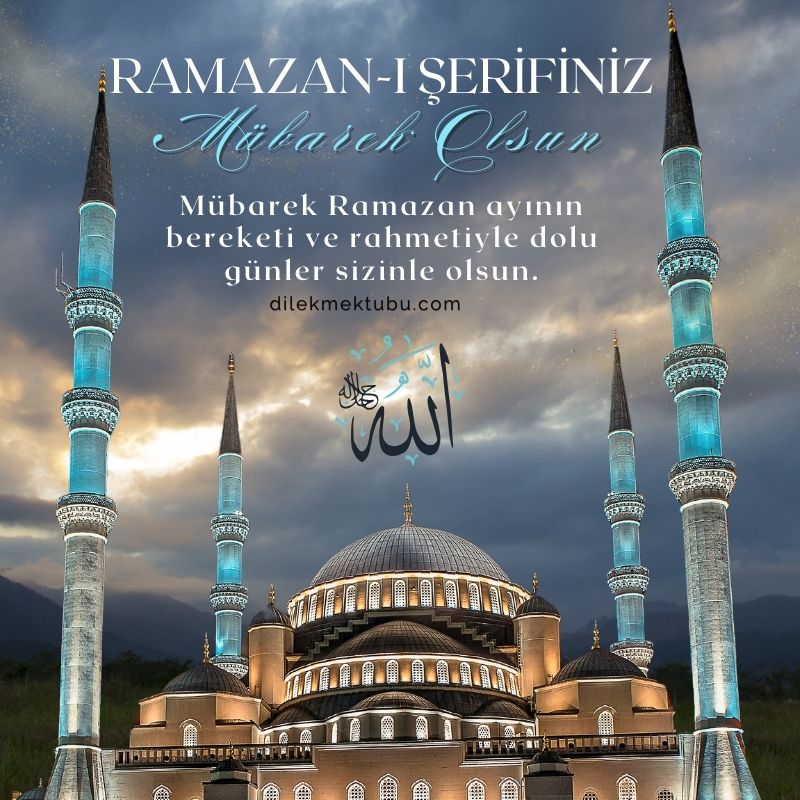I Like Flowers
English Psp Tutorial – Translation
Thanks to Jolcsi for the invitation to translate your tutorials.
You can find the original lesson by clicking on the banner.
This tutorial is translated with Corel PSP X7.
Your Versions HERE 
Plugins
Mehdi – Wavy Lab 1.1
Filters Unlimited – Simple – 4Way Average
Flaming Pear – Flexify2
AP [Lines] – Lines SilverLining
Materials
Jolcsi592
MASK-MD-092
hjr_sigma
text
Colors
Colors
1 – #771c28
2 – #ecc9c4
3 – #4d1520
Preparations
Make the foreground color : #771c28
Make the background color : #ecc9c4
Open the mask in PSP and minimize it with the rest of the material.
We start working
1.
Open the new transparent image of 900 x 550 pixels.
Effects – Plugins – Mehdi – Wavy Lab 1.1
Effects – Image Efffects – Seamless Tiling : Default
Layers – Duplicate
Effects – Geometric effects – Skew
Effects – Plugins – Flaming Pear- Flexify 2
Effects – Filters Unlimited – Simple – 4 Way Average
Result
2.
Activate the Raster 1 Layer
Adjust – Blur – Gaussian Blur – Radius :30
Layers – New Raster Layer
Fill with the background color : #ecc9c4
Layers – New Mask Layer – From Image : hjr_sigma
Effects – Edge Effects – Enhance
Layers – Merge – Merge Group
Edit – Cut
Selections – Select None
3.
Layers – New Raster Layer
Fill with the foreground color : #771c28
Layers – New Mask Layer – From Image : MASK-MD-092
Layers – Merge – Merge Group
Activate the Top Layer (Copy of Raster 1 Layer)
Effects – Plugins – AP [Lines] – Lines – SilverLining : Doty Grid
4.
File – Open : Jolcsi592
Edit – Copy
Go back to your work.
Edit – Paste As New Layer
Go back to your work.
Edit – Paste As New Layer
Image – Resize : 80 percent ( resize all layers not checked )
Position X: 375.00 – Position Y: -52.00
Press M to close the Pick Tool
Adjust – Sharpness – Sharpen
Layers – Duplicate
Layers – Arrange – Move Down 3 times
Image – Mirror – Mirror Horizantal ( Old versions Mirror )
Layers – Blend Mode : Soft Light
Layers – Opacity : 65
Activate the top Layer ( Raster 2 )
File – Open : text
Edit – Copy
Go back to your work.
Edit – Paste As New Layer
Go back to your work.
Edit – Paste As New Layer
Image – Resize : 70 percent ( resize all layers not checked )
Position X: 17.00 – Position Y: 228.00
Press M to close the Pick Tool
Selections – Select All
Selections – Float
Selections – Defloat
Fill with the foreground color : #771c28
Selections – Select None
Effects 3D Effects – Drop Shadow
5.
Image Add Borders 2 pixels background color : #ecc9c4
Selections – Select All
Image Add Borders 10 pixels foreground color : #771c28
Selections – Invert
AP [Lines] – Lines SilverLining : Same settings
Selections – Select None
Image Add Borders 1 pixels background color : #ecc9c4
Image Add Borders 1 pixels foreground color : #771c28
Selections – Select All
Image Add Borders 45 pixels background color : #ecc9c4
Effects 3D Effects – Drop Shadow
Selections – Select None
Layers – Merge – Merge All (Flaten)
Write your signature.
Layers – Merge – Merge All (Flaten)
Write your signature.
Image – Resize – 950 pixel ( resize all layers checked )
File Save as JPEG.
File Save as JPEG.
Thank you so much.
For Example
I would be very happy if you send your nice works to my e-mail address.
My Mail Adress
dilekmektubu@gmail.com