Psp Tutorial, Imagine
This tutorial was created with Corel X7.
However, it can also be done with other versions.
Thanks Cas Mask for the beautiful masks.
Thank you very much for the beautiful Translations.
You can access the translations by clicking on the flags.
Mehdi – Wayv Lab 1.1
Background Designers IV – Smoke
BKg Designer sf10 II – Emboss Crinkle
Flaming Pear – Flood
L en K landksiteofwonders – L en K’s Katharina
Toadies – What Are You?
AAA Frames – Photo Frame
Alien Skin Eye Candy 5:Impact – Perspective Shadow
Ildiko_create_mask_2016
5285-luzcristina
Pattern – Silver (1)
Text / Text-Imagine
Deco-1 / Deco-2
Preset Shadow x 2
Preset_Flood
Tocha24566
Colors-Imagine
Double click on the Alien Skin / Perspective Shadow presets to install them.
You can change Blend Modes according to your colors.
Make the foreground color : #ffffff
1.
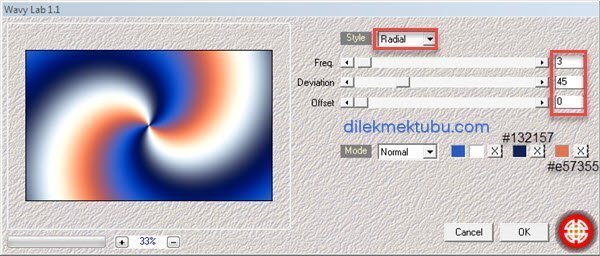
Adjust – Blur – Gaussian Blur – Radius: 30
Effects – Plugins – I.C. NET Software – Filters Unlimited 2.0

3.
Layers – Duplicate
Effects – Plugins – I.C. NET Software – Filters Unlimited 2.0
BKg Designer sf10 II – Emboss Crinkle
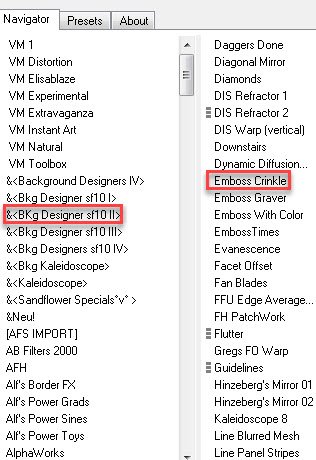
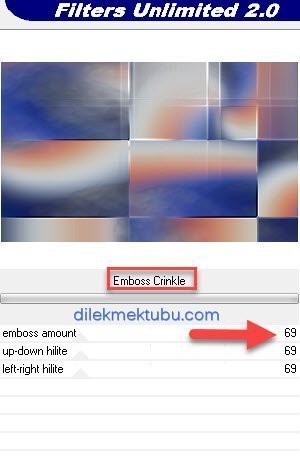
Layers – Properties – Blend Mode : Multiply and Opacity : 70
Go back to your work.
Edit – Paste As New Layer
No need move.
Layers – Properties – Opacity : 70
Layers – New Raster Layer
Layers – New Mask Layer – From Image – cas_Mask_0815_1
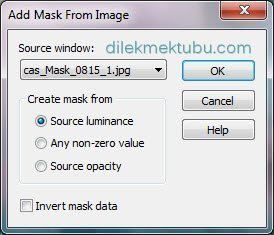
Layers – Merge – Merge Group
Adjust – Sharpness – Sharpen
Image – Resize : 80 Percent (Resize all layers not checked )
4.
Layers – New Raster Layer
Selections – Load/Save – Load Selection From Alpha Channel : Selection #1
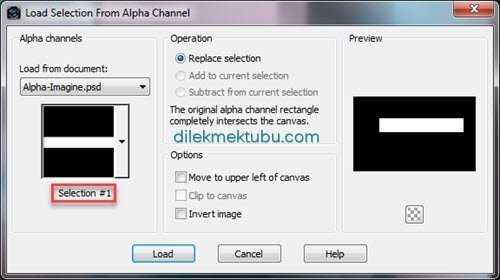
Set your foreground color to – Pattern : Silver (1)
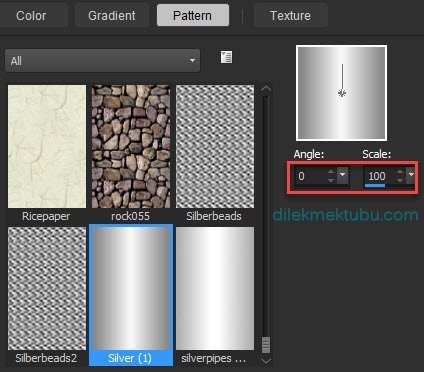
Fill with the Pattern.
Selections – Select None
Effects – Distotion Effects – Wave
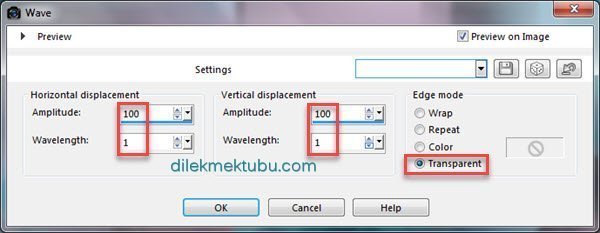
Layers – Merge – Merge Down
Effects – Plugins – Flaming Pear – Flood – Preset : Imagine-Flood ( clicking on the red arrow )
If you have a problem loading, enter the settings below.
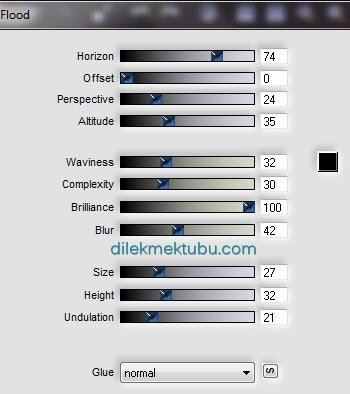
Result

5.
Activate the Merged Layer
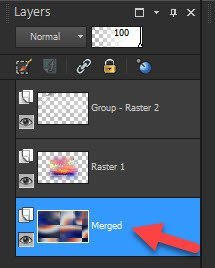
Selections – Load/Save – Load Selection From Alpha Channel : Selection #2
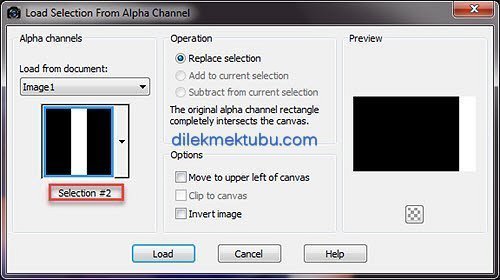
Selections – Promote Selection to Layer
Layers – Arrange – Bring to Top
Effects – Plugins – L en K landksiteofwonders – L en K’s Katharina : Default
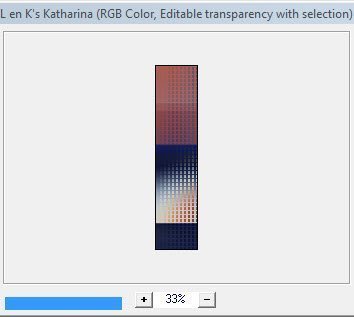
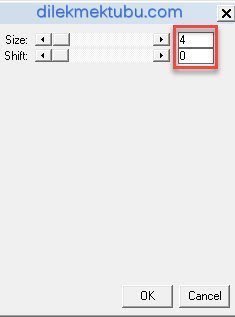
Adjust – Sharpness – Sharpen
Selections – Select None
Effects – Plugins – Toadies – What Are You? : Default
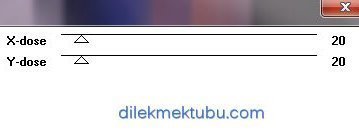
Adjust – Sharpness – Sharpen
Effects – 3D Effects – Drop Shadow : 0 / 0 / 60 / 40 Color : #000000
6.
Activate the Merged Layer
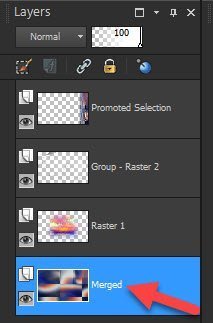
Selections – Load/Save – Load Selection From Alpha Channel : Selection #3
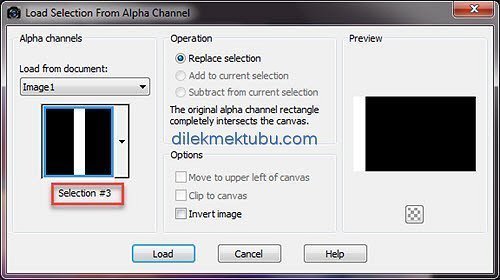
Selections – Promote Selection to Layer
Layers – Arrange – Bring to Top
Effects – Plugins – L en K landksiteofwonders – L en K’s Katharina : Same Settings
Selections – Select None
Effects – Plugins – Toadies – What Are You? : Same Settings
Effects – 3D Effects – Drop Shadow : 0 / 0 / 60 / 40 Color : #000000
Layers – Merge – Merge Visible
7.
Edit – Copy / Edit – Paste As New Image
We continue with new work.
Image – Resize
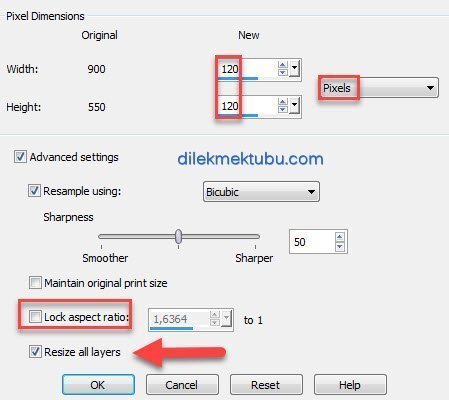
Effects – Plugins – AAA Frames – Photo Frame
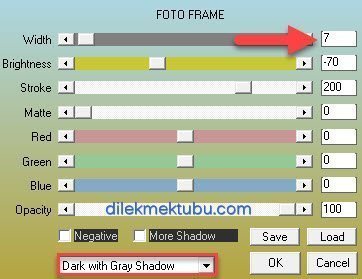
Edit – Copy
We go back to our old work.
Edit – Paste As New Layer
Result
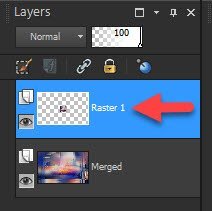
Activate the Pick Tool(K) ![]()
Layers – Duplicate
Go back to your work.
Edit – Paste As New Layer
Activate the Pick Tool(K)
Press M to close the Pick Tool.
Layers – Properties – Opacity : 50
File – Open – Text-Imagine
Go back to your work.
Edit – Paste As New Layer
Activate the Pick Tool(K)
Press M to close the Pick Tool.
Effects – Plugins – Alien Skin Eye Candy 5:Impact – Perspective Shadow
Go back to your work.
Edit – Paste As New Layer
No need move.
Press M to close the Pick Tool.
Effects – 3D Effects – Drop Shadow : 0 / 0 / 50 / 30 Color : #000000
11.
Image Add Borders 1 pixels : #132157 (Color-3)
Image Add Borders 5 pixels foreground color : #ffffff
Image Add Borders 1 pixels : #132157 (Color-3)
Selections – Select All
Image Add Borders ( Symetric not checked ) foreground color : #ffffff
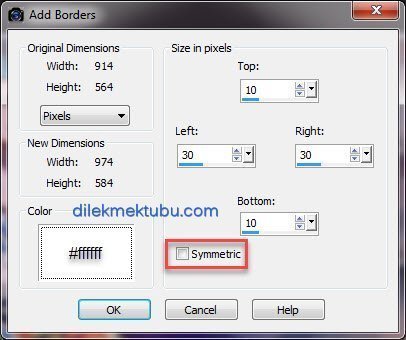
Effects – 3D Effects – Drop Shadow : 0 / 0 / 60 / 40 Color : #000000
Selections – Select None
Image Add Borders 5 pixels : #132157 (Color-3) ( Symetric checked)
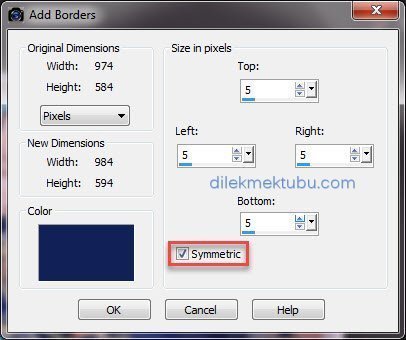
Image Add Borders 1 pixels : #000000
Write your signature.
Image – Resize – 950 pixels ( resize all layers checked )
File Save as JPEG.
I hope you enjoyed it.
Thank you so much.
For Example

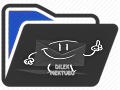
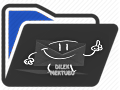
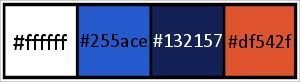
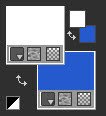
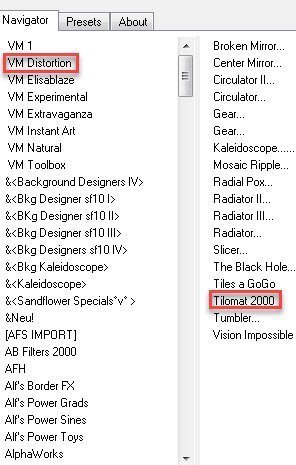
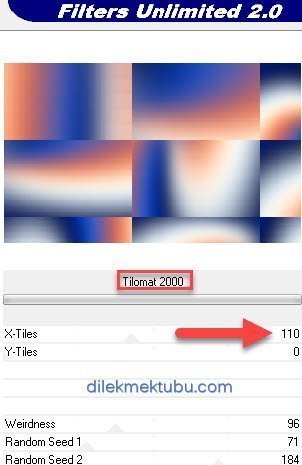
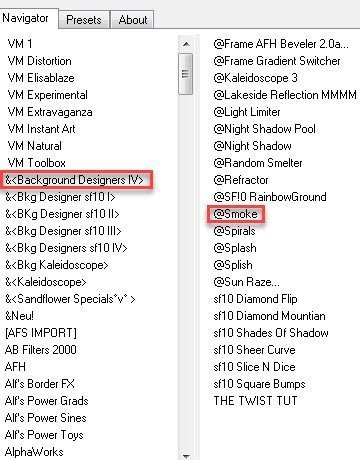
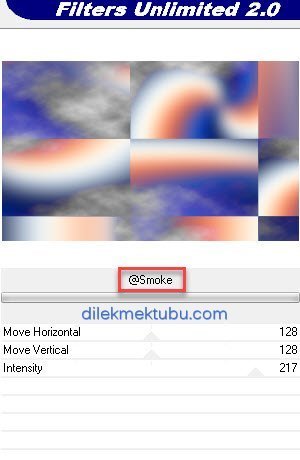
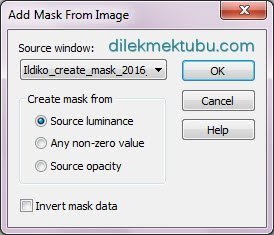
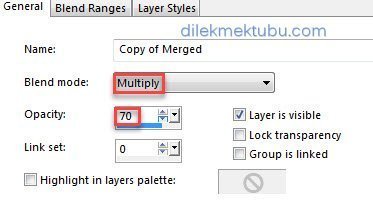

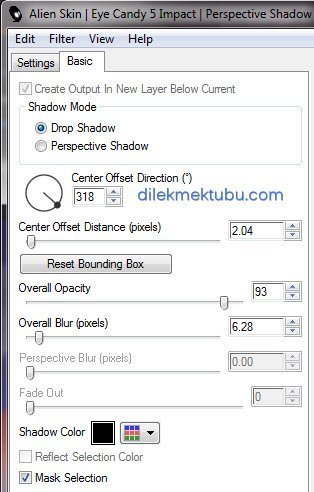
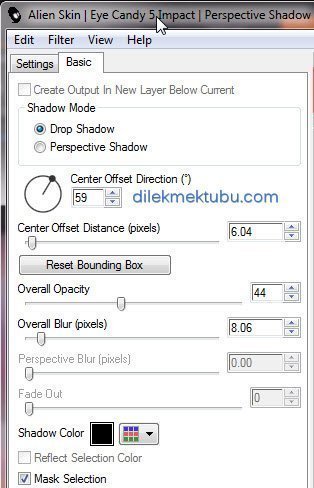
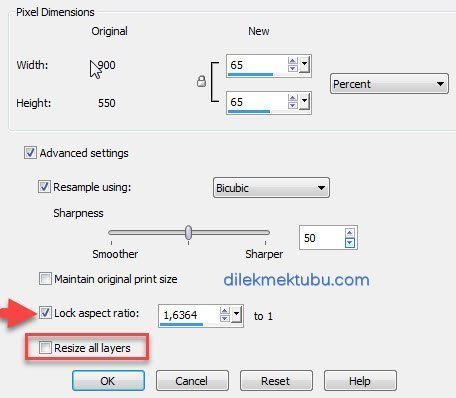
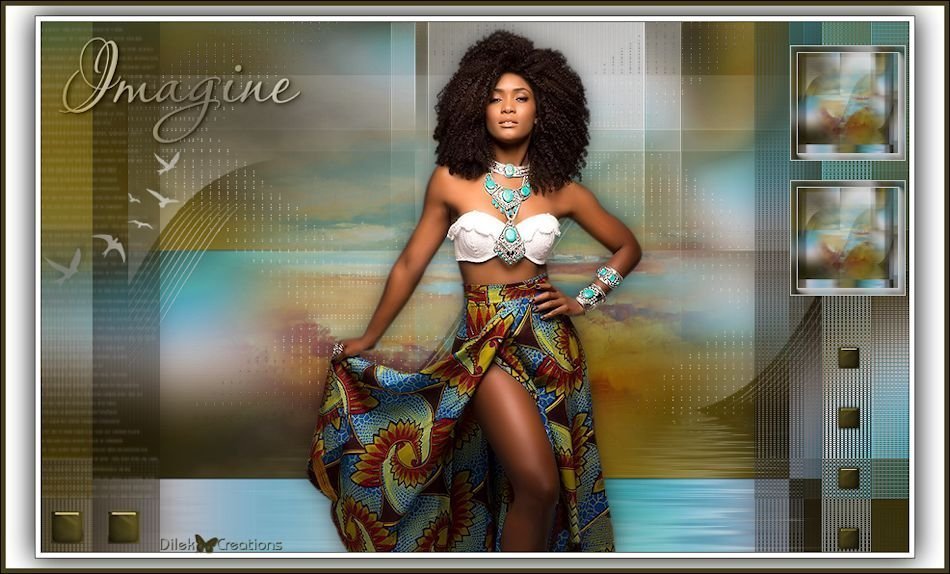
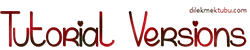


Yorum gönder
Yorum yapabilmek için oturum açmalısınız.