Psp Tutorial, Merry Christmas
English Psp Tutorial
However, it can also be done with other versions.
Thank you very much for the beautiful Translations.
You can access the translations by clicking on the flags.
Your Versions HERE ![]()
Plugins
MuRa’s Meister – Perspective Tiling
Alien Skin Eye Candy 5 Impact – Glass
Merry Christmas-Alpha Layer
Texture – Grain long deep.bmp
Pattern – gold (15)
MASK-MD-002.jpg
Fairy_Dust_Silvie_07.01.2019
Tocha24744.pspimage
Tube-misted Mery Christmas
Preset Merry Christmas – Glass
MR_Champagne Glasses
Colors
Deco.png
tube.png
Text.png
Colors
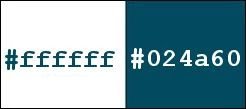
Preparations
1.
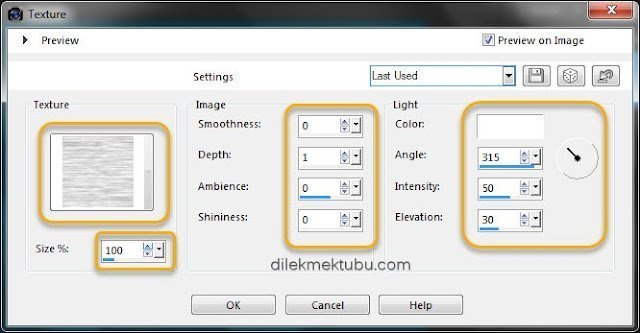
Gradient Settings
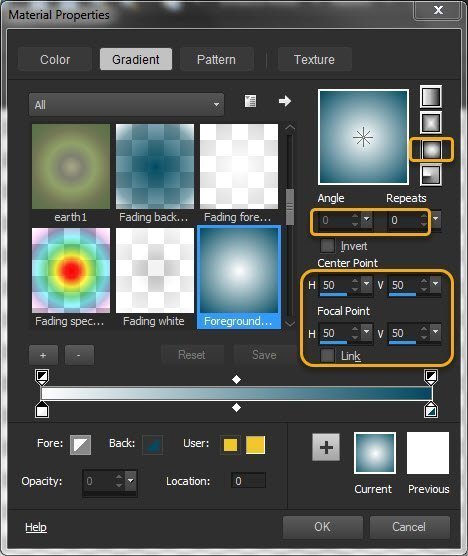
Foreground color – Gradient
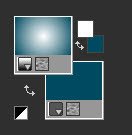
Layers – New Raster Layer
Fill with the gradient
Effects – Plugin – Carolaine and Sensibility – CS-HLines
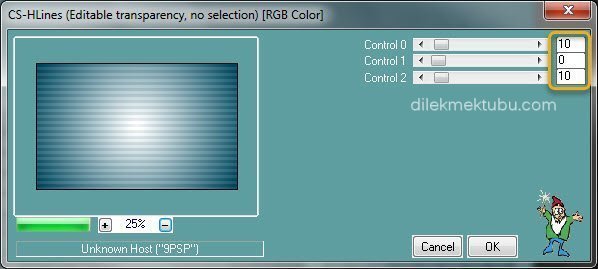
Effects – Plugin – MuRa’s Meister – Perspective Tiling
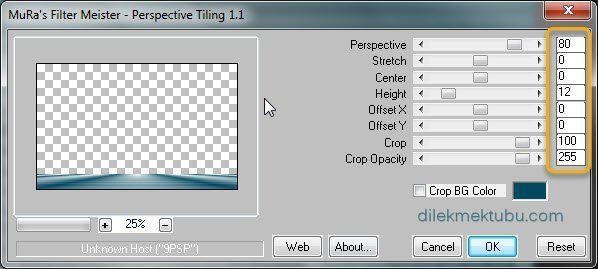
Adjust – Sharpness – Sharpen
Effects – 3D Effects – Drop Shadow
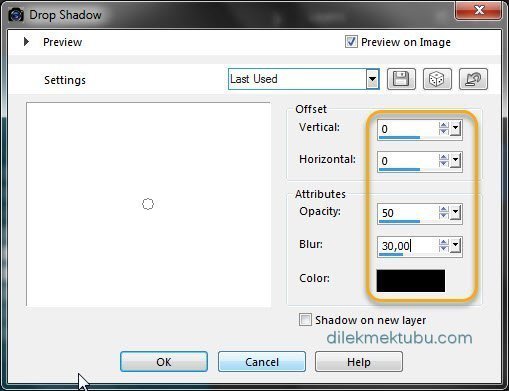
File – Open – Tube – Fairy_Dust_Silvie_07.01.2019
Edit – Copy
Go back to your work.
Edit Paste As New Layer
No need move
Result
Fill with the gradient
Selections – Select None
Effects – 3D Effects – Drop Shadow – Same Settings
File – Open – deco.png
Edit – Copy
Go back to your work.
Edit Paste As New Layer
No need move
Layers – New Raster Layer
Fill with the Foreground color – #ffffff
Selections – Modify – Contract – 10 pixel
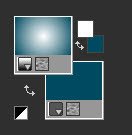
Foreground color – Gradient – Same settings
Fill with the gradient
File – Open – Tube-misted Mery Christmas
Edit – Copy
Go back to your work.
Edit Paste into Selection
Selections – Select None
Effects – Plugin – Alien Skin Eye Candy 5 Impact – Glass – Preset – Merry Christmas
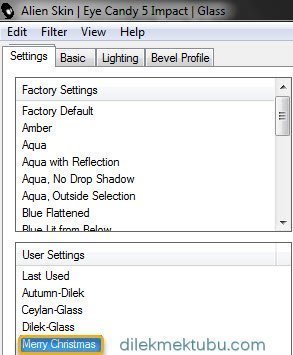
Effects – 3D Effects – Drop Shadow – Same Settings
Foreground color – pattern – gold (15)
Layers – New Raster Layer
File – Open – Tocha24744.pspimage
Edit – Copy
Go back to your work.
Edit Paste As New Layer
Image – Resize – 40 percent
Effects – Image Effects – Offset
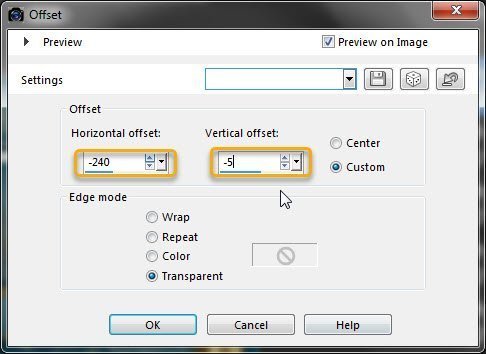
Adjust – Sharpness – Sharpen
Effects – 3D Effects – Drop Shadow – Same Settings
File – Open – MR_Champagne Glasses
Image – Mirror
Edit – Copy
Go back to your work.
Edit Paste As New Layer
Image – Resize – 35 percent
Effects – Image Effects – Offset
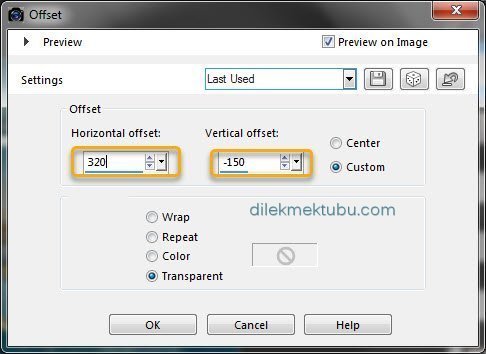
Adjust – Sharpness – Sharpen
File – Open – tube.png
Edit – Copy
Go back to your work.
Edit Paste As New Layer
Effects – Image Effects – Offset
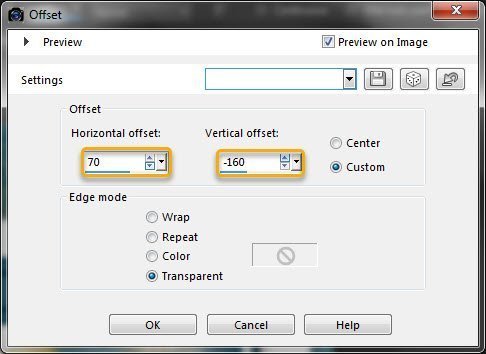
Adjust – Sharpness – Sharpen
Effects – 3D Effects – Drop Shadow – Same Settings
File – Open – Text.png
Edit – Copy
Go back to your work.
Edit Paste As New Layer
No need move
5.
Image – Add Borders 1 Pixel – #000000
Image – Add Borders 1 Pixel – #000000
Image – Add Borders 30 Pixel – #ffffff
Effects – 3D Effects – Drop Shadow – Same Settings
Image – Resize – 900 pixel
File Save as JPEG
For Example

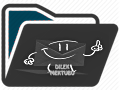
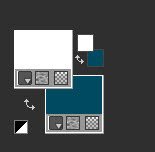
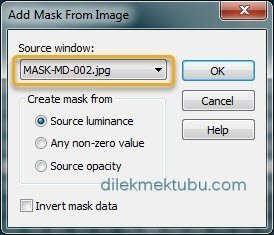
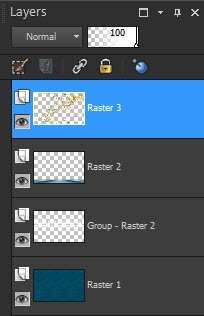
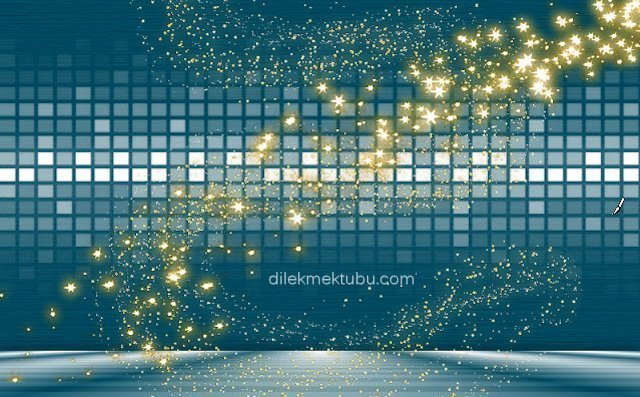
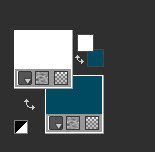
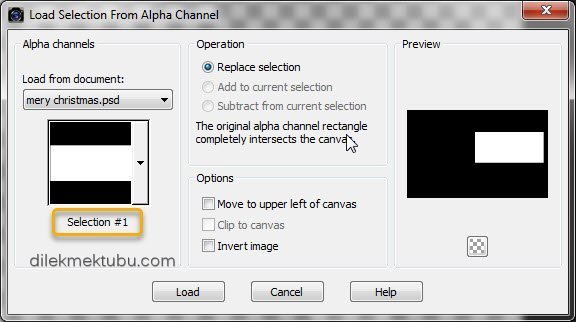
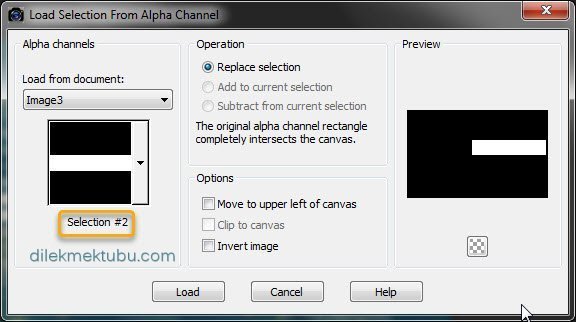
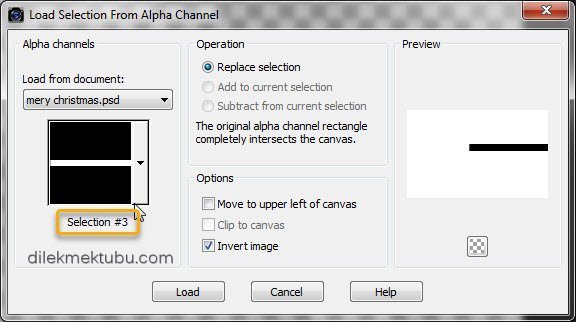
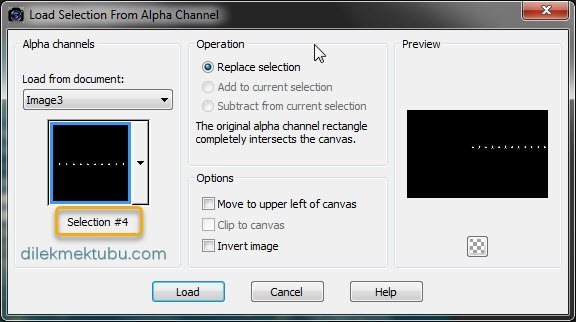
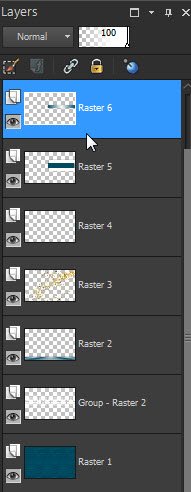
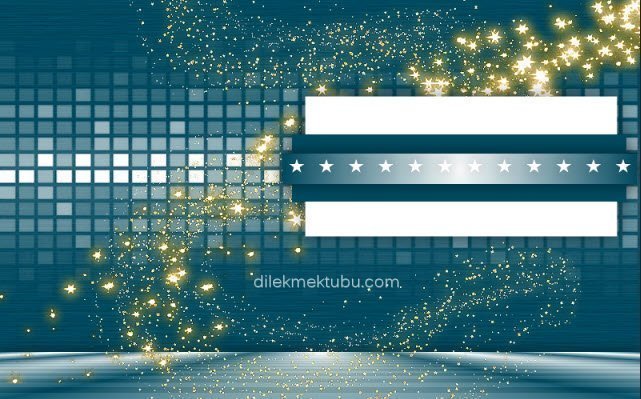
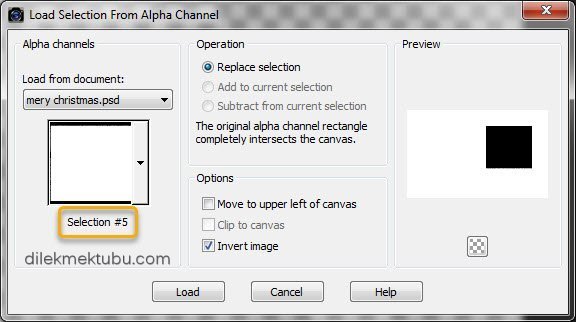
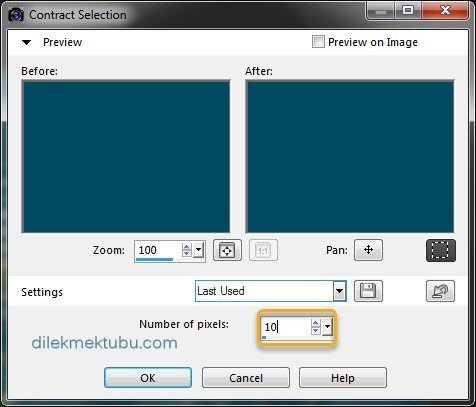
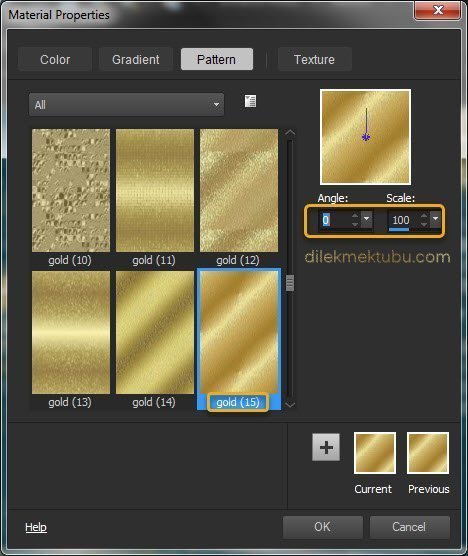
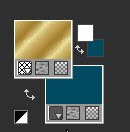
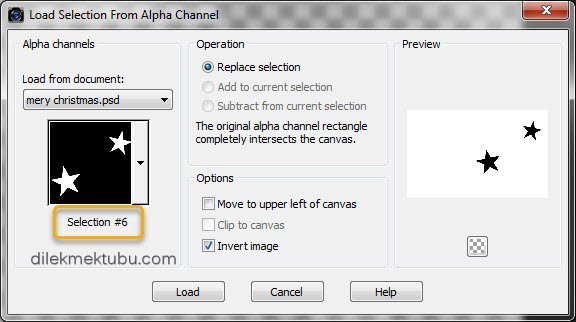
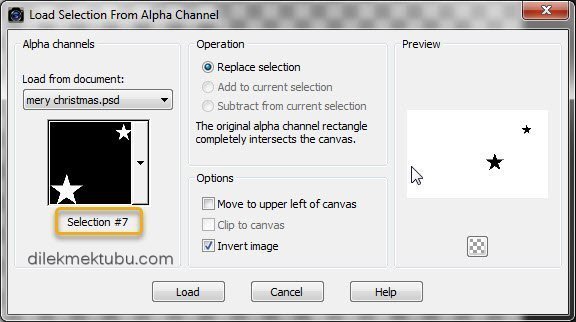
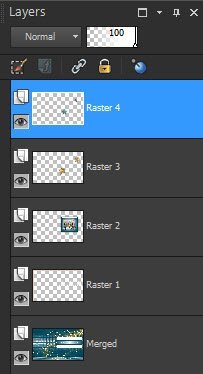


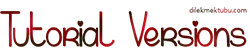


Yorum gönder
Yorum yapabilmek için oturum açmalısınız.